微信小程序 页面跳转传参的介绍
这篇文章主要介绍了微信小程序 页面跳转传参详解的相关资料,并附简单实例,和实现效果图,需要的朋友可以参考下
微信小程序 页面跳转传参,做微信小程序必定会用的这样的功能,这里就记录下本人学习实现代码资料。
刚接触微信小程序,多里面的语法和属性还不怎么聊解,如有不多的地方希望各位大神多多指教。今天来说下微信小程序怎么跳转和传参,话不多说直接上代码。
实现的功能是给列表增加点击功能传参到下一页;
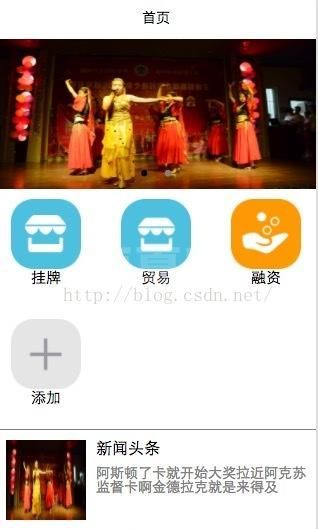
代码如下:
<import src="../WXtemplate/headerTemplate.wxml"/>
<view>
<!--滚动图-->
<view>
<swiper indicator-dots="{{indicatorDots}}" autoplay="{{autoPlay}}" interval="{{intervalTime}}" duration="{{Time}}">
<block wx:for="{{imageURl}}">
<swiper-item>
<image src="{{item}}" class="imagePX"></image>
</swiper-item>
</block>
</swiper>
</view>
<!--功能按钮-->
<view class="section-bg">
<block wx:for="{{buttonNum}}">
<!--模版-->
<template is="buttonList" data="{{item}}"/>
<!--<view class="section-item">
<image class="section-img" src="{{item.image}}"></image>
<text class="section-text">{{item.text}}</text>
</view>-->
</block>
</view>
<!--资讯列表-->
<view>
<block wx:for="{{listNum}}">
<template is="newList" data="{{item,index}}"/>
</block>
</view>
</view>其中
为模版代码如下
<template name="buttonList">
<view class="section-item">
<image class="section-img" src="{{item.image}}" bindtap="buttonClick"></image>
<text class="section-text">{{item.text}}</text>
</view>
</template>
<!--list-->
<template name="newList">
<view class="section-list" bindtap="listClick" id="{{index}}">
<view>
<image class="list-img" src="{{item.image}}"></image>
</view>
<view class="section-textt">
<view class="title"><text>{{item.title}}</text></view>
<view class="subTitle"><text>{{item.subTitle}}</text></view>
</view>
</view>
</template>这里只为下面的列表增加了点击方法
点击列表js代码
listClick:function(event){
console.log(event);
var p = event.currentTarget.id
wx.navigateTo({url:'/pages/xiangqing/xiangqing?id=上一页的参数'})
}其中
wx.navigateTo({url:'/pages/xiangqing/xiangqing?id=上一页的参数'})
为跳转方法,id为需要传的参数 如果参数为动态参数代码如下:
listClick:function(event){
console.log(event);
var p = event.currentTarget.id
wx.navigateTo({url:'/pages/xiangqing/xiangqing?id='+p})
}其中p为上面为每一行设置的id值
在下一页取值代码如下:
data:{
// text:"这是一个页面"
title:''
},
onLoad:function(options){
// 页面初始化 options为页面跳转所带来的参数
this.setData({
title:options.id
})然后在页面上显示代码如下:
最终实现效果:
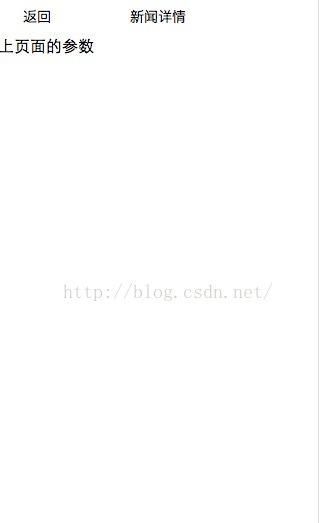
以上就是本文的全部内容,希望对大家的学习有所帮助,更多相关内容请关注!
相关推荐:
微信小程序开发之实现选项卡的页面切换
微信小程序
页面跳转和数据传递
以上就是微信小程序 页面跳转传参的介绍的详细内容,更多请关注其它相关文章!
