微信小程序城市定位的实现
这篇文章给大家认真介绍了微信小程序城市定位的实现实例,主要实现了获取当前所在国家城市信息的相关资料,文中介绍的非常详细,相信对大家具有一定的参考学习价值,需要的朋友们下面来一起看看吧。
前言
在微信小程序中,我们可以通过调用wx.getLocation()获取到设备当前的地理位置信息,这个信息是当前位置的经纬度。如果我们想获取当前位置是处于哪个国家,哪个城市等信息,该如何实现呢?
实现方法
微信小程序中并没有提供这样的API,但是没关系,有wx.getLocation()得到的经纬度作为基础就够了,其他的,我们可以使用其他第三方地图服务可以来实现,比如腾讯地图或百度地图的API。
以腾讯地图为例,我们可以去腾讯地图开放平台注册一个账号,然后在它的管理后台创建一个密钥(key)。
然后在顶部菜单里面,可以找到WebServiceAPI菜单:
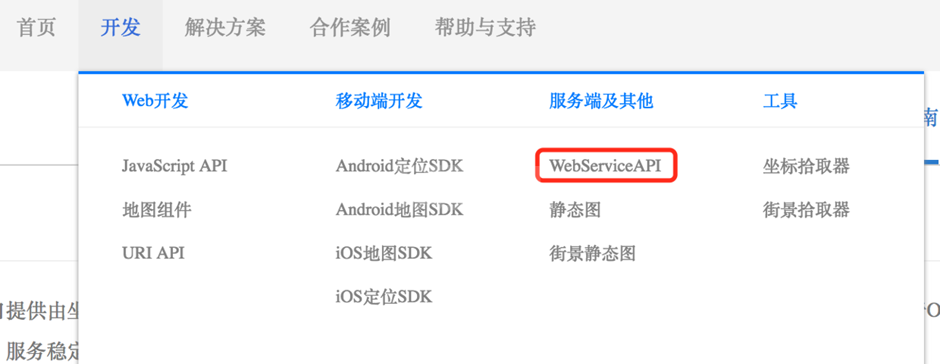
腾讯地图WebServiceAPI
腾讯地图提供了很多WebServiceAPI,比如按照地址获取经纬度,根据经纬度找地址,我们将要用到的就是根据经纬度找地址,也称作“逆地址解析”:
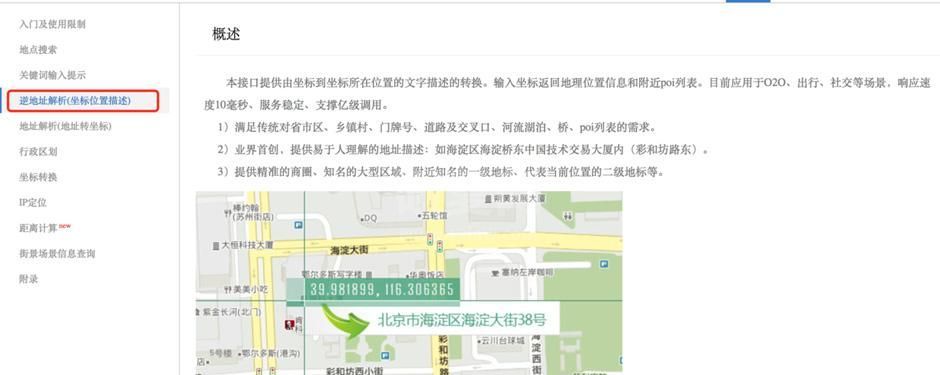
逆地址解析
逆地址解析提供由坐标到坐标所在位置的文字描述的转换,调用形式就是一个HTTP URL形式的API,基本用法如下:
http://apis.map.qq.com/ws/geocoder/v1/?location=39.984154,116.307490&key=OB4BZ-D4W3U-B7VVO-4PJWW-6TKDJ-WPB77
这个URL的基本参数就是一个经纬度坐标地址。你可以将这个URL中的key换成你自己的key,直接在浏览器中查看,就能看到类似这样的结果,还可以根据传入不同的参数选项,得到更丰富的信息:
{
"status": 0,
"message": "query ok",
"request_id": "6225548022856589453",
"result": {
"location": {
"lat": 39.984154,
"lng": 116.30749
},
"address": "北京市海淀区北四环西路66号彩和坊路",
"formatted_addresses": {
"recommend": "海淀区中关村彩和坊路中国技术交易大厦",
"rough": "海淀区中关村彩和坊路中国技术交易大厦"
},
"address_component": {
"nation": "中国",
"province": "北京市",
"city": "北京市",
"district": "海淀区",
"street": "彩和坊路",
"street_number": "北四环西路66号"
},
"ad_info": {
"adcode": "110108",
"name": "中国,北京市,北京市,海淀区",
"location": {
"lat": 39.984154,
"lng": 116.307487
},
"nation": "中国",
"province": "北京市",
"city": "北京市",
"district": "海淀区"
},
"address_reference": {
"business_area": {
"title": "中关村",
"location": {
"lat": 39.984058,
"lng": 116.307518
},
"_distance": 0,
"_dir_desc": "内"
},
"famous_area": {
"title": "中关村",
"location": {
"lat": 39.984058,
"lng": 116.307518
},
"_distance": 0,
"_dir_desc": "内"
},
"crossroad": {
"title": "彩和坊路/北四环西路辅路(路口)",
"location": {
"lat": 39.985001,
"lng": 116.308113
},
"_distance": 104.2,
"_dir_desc": "西南"
},
"village": {
"title": "稻香园北社区",
"location": {
"lat": 39.983269,
"lng": 116.301979
},
"_distance": 480.1,
"_dir_desc": "东"
},
"town": {
"title": "海淀街道",
"location": {
"lat": 39.984154,
"lng": 116.307487
},
"_distance": 0,
"_dir_desc": "内"
},
"street_number": {
"title": "北四环西路66号",
"location": {
"lat": 39.984119,
"lng": 116.307503
},
"_distance": 6.9,
"_dir_desc": ""
},
"street": {
"title": "彩和坊路",
"location": {
"lat": 39.984154,
"lng": 116.308098
},
"_distance": 49.1,
"_dir_desc": "西"
},
"landmark_l1": {
"title": "北京中关村创业大街",
"location": {
"lat": 39.984055,
"lng": 116.306992
},
"_distance": 43.9,
"_dir_desc": "东"
},
"landmark_l2": {
"title": "中国技术交易大厦",
"location": {
"lat": 39.984154,
"lng": 116.307487
},
"_distance": 0,
"_dir_desc": "内"
}
}
}
}从这个API的返回结果中,我们可以看到它包含了我们想要的地址信息,如国家,城市,区等。
接下来,我们要在我们的代码中调用这个API。该API可以通过JSONP的方式调用,也可以在服务器端发起调用。我是在我自己的服务端中调用的,下面是我的代码,使用Node.js Express实现的,仅供参考:
// 服务调用地址:http://localhost:3000/lbs/location
router.get('/lbs/location', function (req, res, next) {
let lat = req.query.latitude
let lng = req.query.longitude
request.get({
uri: 'https://apis.map.qq.com/ws/geocoder/v1/',
json: true,
qs: {
location: `${lat},${lng}`,
key: '你的腾讯地图密钥key'
}
}, (err, response, data) => {
if (response.statusCode === 200) {
responseUtil.jsonSuccess(res, data)
} else {
responseUtil.jsonError(res, 10001, '')
}
})
})然后,可以看一下在小程序端的Page代码:
Page({
data: {
address: {}
},
onLoad: function () {
//获取当前经纬度信息
wx.getLocation({
success: ({latitude, longitude}) => {
//调用后台API,获取地址信息
wx.request({
url: 'http://localhost:3000/lbs/location',
data: {
latitude: latitude,
longitude: longitude
},
success: (res) => {
let info = res.data.data.result.ad_info
this.setData({ address: info })
},
fail: () => {
},
complete: () => {
}
})
}
})
}
})以及一个简单的小程序界面,用于显示这些地址信息:
<view>
<view>{{address.nation}}</view>
<view>{{address.city}}</view>
<view>{{address.district}}</view>
</view>运行结果如下所示:
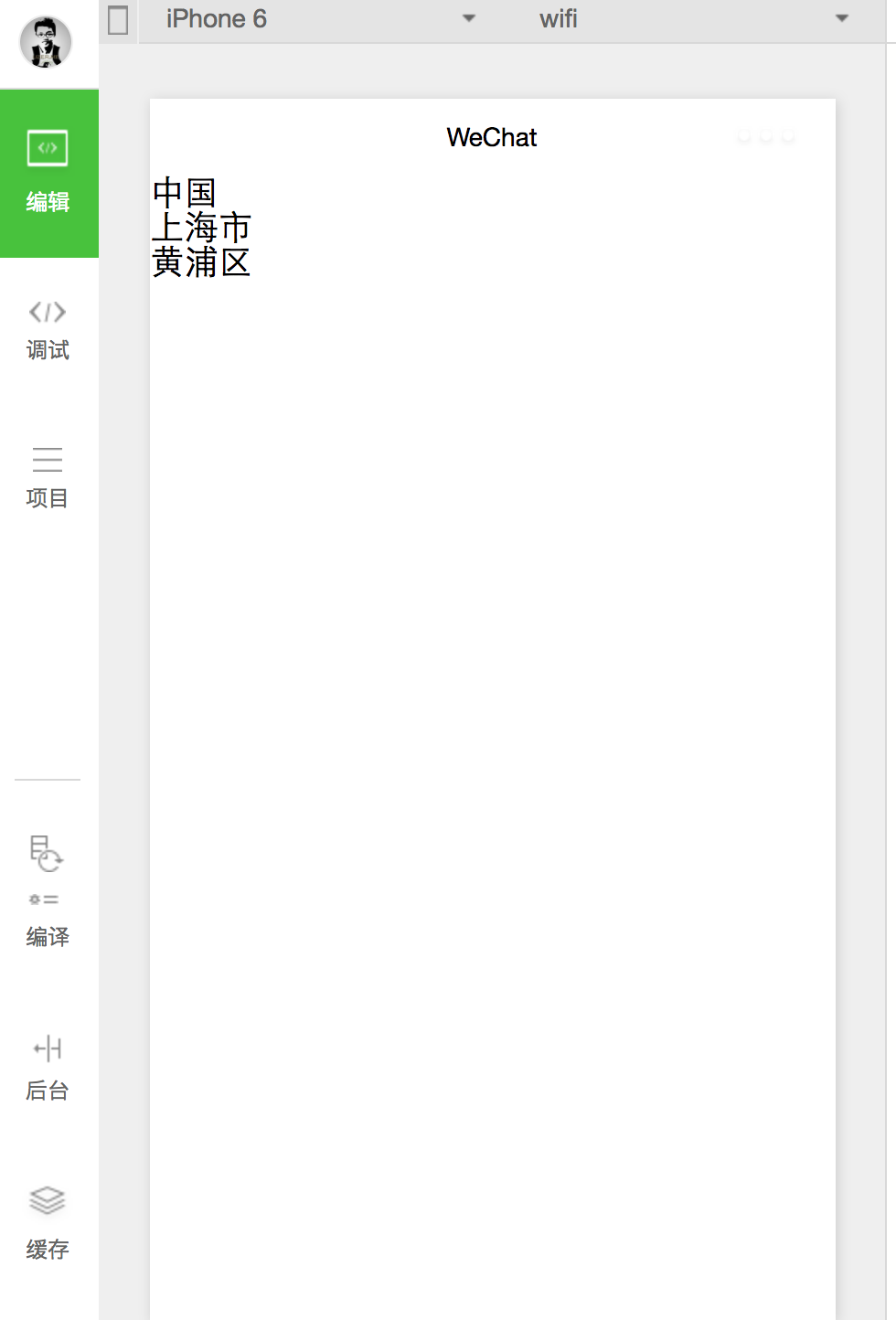
运行结果
以上就是本文的全部内容,希望对大家的学习有所帮助,更多相关内容请关注!
相关推荐:
如何通过微信小程序实现获取自己所处位置的经纬度坐标的功能
微信小程序三级联动选择器的使用方法
以上就是微信小程序城市定位的实现的详细内容,更多请关注其它相关文章!
