使用 Nuxt v3 设置 Supabase Auth
实现身份验证是您在大多数项目中都会做的事情,但由于您实际执行此操作的频率,您可能仍然不记得如何执行此操作。
以下是有关使用 nuxt v3 实施 supabase auth 的快速方法。在此示例中,我们将使用 otp,但它适用于所有情况。
您首先要访问 supabase 的网站来开始您的项目。
在 supabase 中创建项目并在 nuxt 上启动项目后,我们希望通过执行以下操作来安装 supabase nuxt 包:
npx nuxi@最新模块添加supabase
然后我们将创建 .env 文件并添加以下环境变量:
supabase_url=<your_supabase_url> supabase_key=<your_supabase_key></your_supabase_key></your_supabase_url>
您可以在项目的 supabase 仪表板上的“设置 -> api”下找到这些
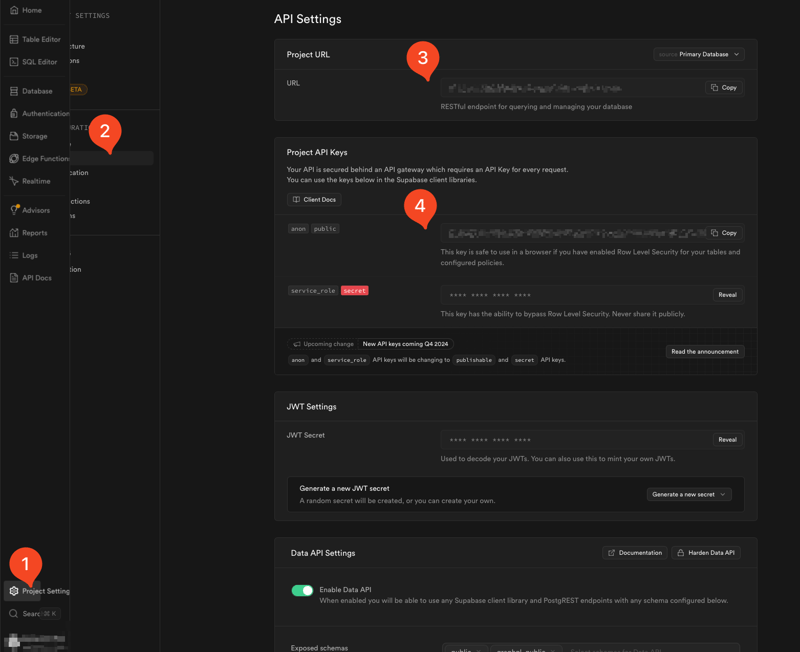
之后,我们就可以设置我们的项目了。到目前为止我已经制作了 2 个非常基本的文件:
- auth.ts(我使用了 pinia 商店,但随意使用常规文件)
import { definestore } from "pinia";
export const useauthstore = definestore("auth", () => {
const supabase = usesupabaseclient();
const sendotp = async (email: string) => {
const { error } = await supabase.auth.signinwithotp({
email,
});
if (error) {
throw error;
}
return true;
};
const verifyotp = async (email: string, otp: string) => {
const { error } = await supabase.auth.verifyotp({
type: "email",
token: otp,
email,
});
if (error) {
throw error;
}
return true;
};
return {
sendotp,
verifyotp,
};
});
- loginform.vue
<template><div class="max-w-md mx-auto bg-white p-8 rounded-lg shadow-md">
<h2 class="text-3xl font-bold mb-6 text-center text-gray-800">welcome</h2>
<form class="space-y-6">
<div v-if="mode === 'email'">
<label for="email" class="block mb-2 font-medium text-gray-700">email</label>
<input type="email" id="email" v-model="email" required placeholder="enter your email" class="w-full px-4 py-2 border border-gray-300 rounded-md focus:outline-none focus:ring-2 focus:ring-blue-500 transition duration-200">
</div>
<div v-else-if="mode === 'code'">
<p class="mb-2 font-medium text-gray-700">
enter the 6-digit code sent to {{ email }}
</p>
<input type="text" v-model="otpcode" required placeholder="enter 6-digit code" maxlength="6" class="w-full px-4 py-2 border border-gray-300 rounded-md focus:outline-none focus:ring-2 focus:ring-blue-500 transition duration-200">
</div>
<ubutton icon="i-heroicons-paper-airplane" size="lg" color="primary" variant="solid" :label="buttonlabel" :trailing="true" block></ubutton>
</form>
</div>
</template><script setup lang="ts">
import { ref, computed } from "vue";
import { useauthstore } from "~/stores/auth";
const authstore = useauthstore();
const email = ref("");
const otpcode = ref("");
const mode = ref("email");
const buttonlabel = computed(() => {
return mode.value === "email" ? "send one-time password" : "verify code";
});
const handlesubmit = async () => {
if (mode.value === "email") {
try {
await authstore.sendotp(email.value);
mode.value = "code";
} catch (error) {
console.log("error sending otp: ", error);
}
} else {
try {
await authstore.verifyotp(email.value, otpcode.value);
} catch (error) {
console.log("error verifying otp: ", error);
}
}
};
</script><style scoped></style>
请注意,我也使用 nuxtui,以防出现任何错误。
因为默认情况下,signinwithotp 函数会发送一个魔术链接,因此您必须更改 supabase 仪表板上的电子邮件模板才能发送令牌:
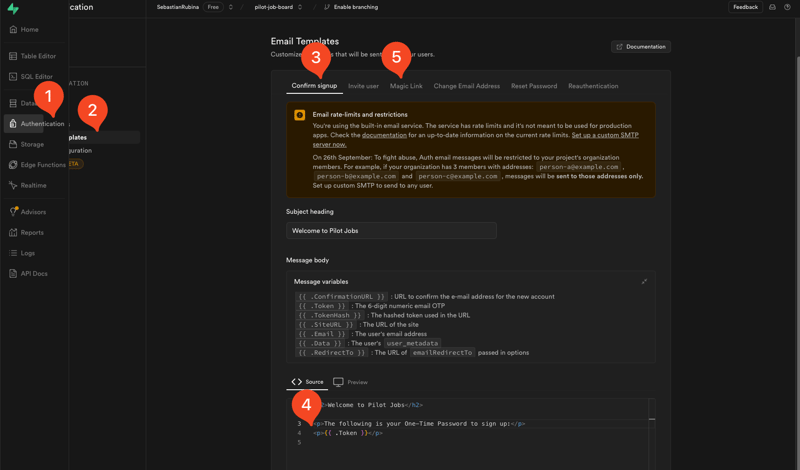
这可以在身份验证 -> 电子邮件模板 -> 更改确认注册和 magic link 模板下找到以使用 {{ .token }}
差不多就这些了,您已经拥有工作授权了!
如果你想添加注销,你还可以在之前的文件中添加一个方法,如下所示:
const signout = async () => {
const { error } = await supabase.auth.signout();
if (error) {
throw error;
}
return true;
};
但是,如果您想保护某些路由,我们也可以添加中间件。
在根目录上创建一个名为 middleware 的文件夹(名称是 key)和一个名为 auth.ts 的文件。
然后您可以添加如下内容:
export default definenuxtroutemiddleware((to) => {
const user = usesupabaseuser();
const protectedroutes = ["/app"];
if (!user.value && protectedroutes.includes(to.path)) {
return navigateto("/auth");
}
if (user.value && to.path === "/auth") {
return navigateto("/");
}
});
这基本上可以保护您的 /app 路由免受服务器的影响,因此,如果您尝试在未登录的情况下访问 /app,您将被重定向到 /auth。
同样,如果您在已登录的情况下尝试访问 /auth,您将被重定向到主页 /。
现在,要使用它,您可以将其放置在任何组件的
<script setup lang="ts">
definePageMeta({
middleware: "auth", // this is the name of the file, minus the extension
});
</script>
就是这样,就这么简单!
以上就是使用 Nuxt v3 设置 Supabase Auth的详细内容,更多请关注其它相关文章!
