Angular学习之以Tooltip为例了解自定义指令
本篇文章带大家继续angular的学习,以Tooltip为例来了解一下自定义指令,希望对大家有所帮助!
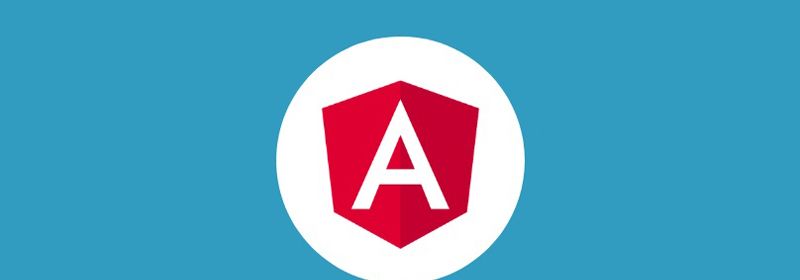
在之前的文章中,我们已经概览了 Angular 的相关内容。在自定义指令的部分,我们已经能够实现编写,但是,在实际场景中,我们还需要标准化的管理。
So,本文,我们就以 Tooltip 来讲解下自定义指令的内容。
线上效果图,如下:
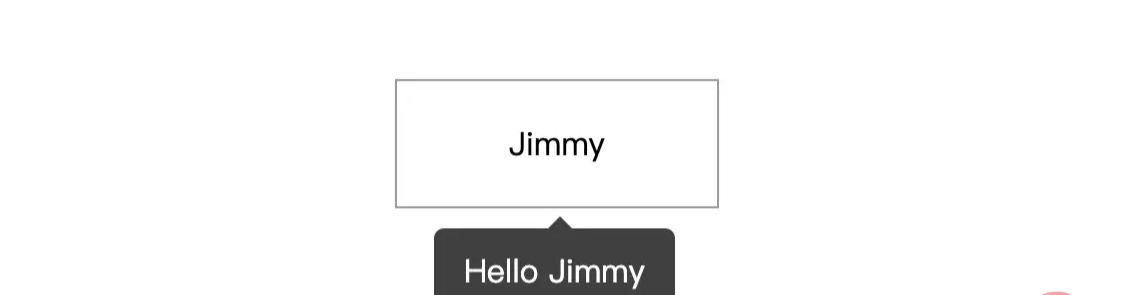
目录结构
在上一篇文章的实现的代码项目基础上,执行命令行:
# 进入 directives 文件夹 $ cd directives # 创建 tooltip 文件夹 $ mkdir tooltip # 进入 tooltip 文件夹 $ cd tooltip # 创建 tooltip 组件 $ ng generate component tooltip # 创建 tooltip 指令 $ ng generate directive tooltip
执行完上面的命令行之后,你会得到 app/directive/tooltip 的文件目录结构如下:
tooltip ├── tooltip // tooltip 组件 │ ├── user-list.component.html // 页面骨架 │ ├── user-list.component.scss // 页面独有样式 │ ├── user-list.component.spec.ts // 测试文件 │ └── user-list.component.ts // javascript 文件 ├── tooltip.directive.spec.ts // 测试文件 └── tooltip.directive.ts // 指令文件
嗯,这里我将组件放在 tooltip 的同级,主要是方便管理。当然,这个因人而异,你可以放在公共组件 components 文件夹内。
编写 tooltip 组件
在 html 文件中,有:
<div class="caret"></div>
<div class="tooltip-content">{{data.content}}</div>在样式文件 .scss 中,有:
$black: #000000;
$white: #ffffff;
$caret-size: 6px;
$tooltip-bg: transparentize($black, 0.25); // transparentize 是 sass 的语法
$grid-gutter-width: 30px;
$body-bg-color: $white;
$app-anim-time: 200ms;
$app-anim-curve: ease-out;
$std-border-radius: 5px;
$zindex-max: 100;
// :host 伪类选择器,给组件元素本身设置样式
:host {
position: fixed;
padding: $grid-gutter-width/3 $grid-gutter-width/2;
background-color: $tooltip-bg;
color: $body-bg-color;
opacity: 0;
transition: all $app-anim-time $app-anim-curve;
text-align: center;
border-radius: $std-border-radius;
z-index: $zindex-max;
}
.caret { // 脱字符
width: 0;
height: 0;
border-left: 6px solid transparent;
border-right: 6px solid transparent;
border-bottom: 6px solid $tooltip-bg;
position: absolute;
top: -$caret-size;
left: 50%;
margin-left: -$caret-size/2;
border-bottom-color: $tooltip-bg;
}嗯~,
css是一个神奇的东西,之后会安排一篇文章来讲解下sass相关的内容...
然后,在 javascript 文件 tooltip.component.ts 内容如下:
import {
Component,
ElementRef, // 元素指向
HostBinding,
OnDestroy,
OnInit
} from '@angular/core';
@Component({
selector: 'app-tooltip', // 标识符,表明我这个组件叫做啥,这里是 app-tooltip
templateUrl: './tooltip.component.html', // 本组件的骨架
styleUrls: ['./tooltip.component.scss'] // 本组件的私有样式
})
export class TooltipComponent implements OnInit {
public data: any; // 在 directive 上赋值
private displayTimeOut:any;
// 组件本身 host 绑定相关的装饰器
@HostBinding('style.top') hostStyleTop!: string;
@HostBinding('style.left') hostStyleLeft!: string;
@HostBinding('style.opacity') hostStyleOpacity!: string;
constructor(
private elementRef: ElementRef
) { }
ngOnInit(): void {
this.hostStyleTop = this.data.elementPosition.bottom + 'px';
if(this.displayTimeOut) {
clearTimeout(this.displayTimeOut)
}
this.displayTimeOut = setTimeout((_: any) => {
// 这里计算 tooltip 距离左侧的距离,这里计算公式是:tooltip.left + 目标元素的.width - (tooltip.width/2)
this.hostStyleLeft = this.data.elementPosition.left + this.data.element.clientWidth / 2 - this.elementRef.nativeElement.clientWidth / 2 + 'px'
this.hostStyleOpacity = '1';
this.hostStyleTop = this.data.elementPosition.bottom + 10 + 'px'
}, 500)
}
// 组件销毁
ngOnDestroy() {
// 组件销毁后,清除定时器,防止内存泄露
if(this.displayTimeOut) {
clearTimeout(this.displayTimeOut)
}
}
}编写 tooltip 指令
这是本文的重点,具体的说明,我在代码上标注出来~
相关的文件 tooltip.directive.ts 内容如下:
import {
ApplicationRef, // 全局性调用检测
ComponentFactoryResolver, // 创建组件对象
ComponentRef, // 组件实例的关联和指引,指向 ComponentFactory 创建的元素
Directive, ElementRef,
EmbeddedViewRef, // EmbeddedViewRef 继承于 ViewRef,用于表示模板元素中定义的 UI 元素。
HostListener, // DOM 事件监听
Injector, // 依赖注入
Input
} from '@angular/core';
import { TooltipComponent } from './tooltip/tooltip.component';
@Directive({
selector: '[appTooltip]'
})
export class TooltipDirective {
@Input("appTooltip") appTooltip!: string;
private componentRef!: ComponentRef<TooltipComponent>;
// 获取目标元素的相关位置,比如 left, right, top, bottom
get elementPosition() {
return this.elementRef.nativeElement.getBoundingClientRect();
}
constructor(
protected elementRef: ElementRef,
protected appRef: ApplicationRef,
protected componentFactoryResolver: ComponentFactoryResolver,
protected injector: Injector
) { }
// 创建 tooltip
protected createTooltip() {
this.componentRef = this.componentFactoryResolver
.resolveComponentFactory(TooltipComponent) // 绑定 tooltip 组件
.create(this.injector);
this.componentRef.instance.data = { // 绑定 data 数据
content: this.appTooltip,
element: this.elementRef.nativeElement,
elementPosition: this.elementPosition
}
this.appRef.attachView(this.componentRef.hostView); // 添加视图
const domElem = (this.componentRef.hostView as EmbeddedViewRef<any>).rootNodes[0] as HTMLElement;
document.body.appendChild(domElem);
}
// 删除 tooltip
protected destroyTooltip() {
if(this.componentRef) {
this.appRef.detachView(this.componentRef.hostView); // 移除视图
this.componentRef.destroy();
}
}
// 监听鼠标移入
@HostListener('mouseover')
OnEnter() {
this.createTooltip();
}
// 监听鼠标移出
@HostListener('mouseout')
OnOut() {
this.destroyTooltip();
}
}到这里,已经完成了 99% 的功能了,下面我们在页面上调用即可。
页面上调用
我们在 user-list.component.html 上添加下面的内容:
<p style="margin-top: 100px;">
<!-- [appTooltip]="'Hello Jimmy'" 是重点 -->
<span
[appTooltip]="'Hello Jimmy'"
style="margin-left: 200px; width: 160px; text-align: center; padding: 20px 0; display: inline-block; border: 1px solid #999;"
>Jimmy</span>
</p>TooltipDirective 这个指令我们已经在 app.module.ts 上进行声明,我们直接调用即可。目前的效果如下:
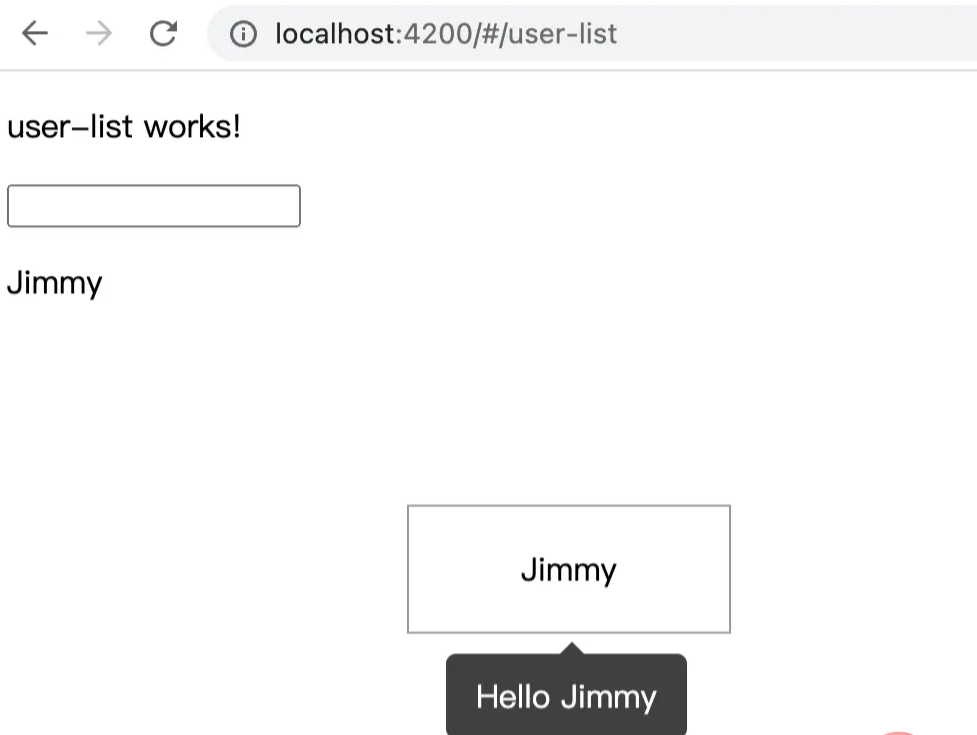
我们实现的 tooltip 是底部居中展示,也就是我们平常使用框架,比如 angular ant design 中 tooltip 的 bottom 属性。对于其他属性,读者感兴趣的话,可以进行扩展。
至此,我们可以很好的维护自己编写的指令文件了。
更多编程相关知识,请访问:编程入门!!
以上就是Angular学习之以Tooltip为例了解自定义指令的详细内容,更多请关注其它相关文章!
