聊聊vue3中怎么使用高德地图api
在我们使用高德地图的时候,官方给我们推荐了很多案例,demo,但是这些案例都是使用原生方法接入,并没有提供vue或者react 的demo,vue2的 接入网上也很多人都有写过,下面本篇文章就来看看 vue3怎么使用常用的高德地图api,希望对大家有所帮助!
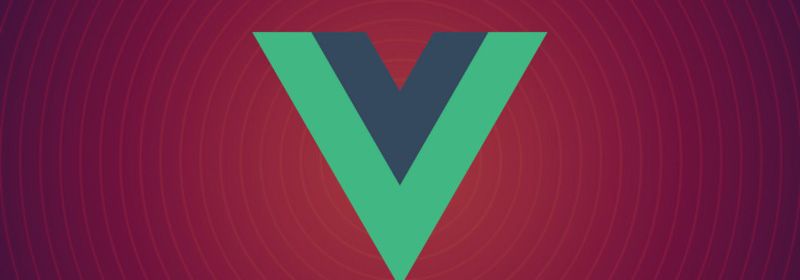
前置工作
在开发之前我们需要了解
vue3中接入高德地图的几个步骤
- 首先安装包并引入
npm i @amap/amap-jsapi-loader --save
import AMapLoader from '@amap/amap-jsapi-loader'
使用官方介绍的方式进行加
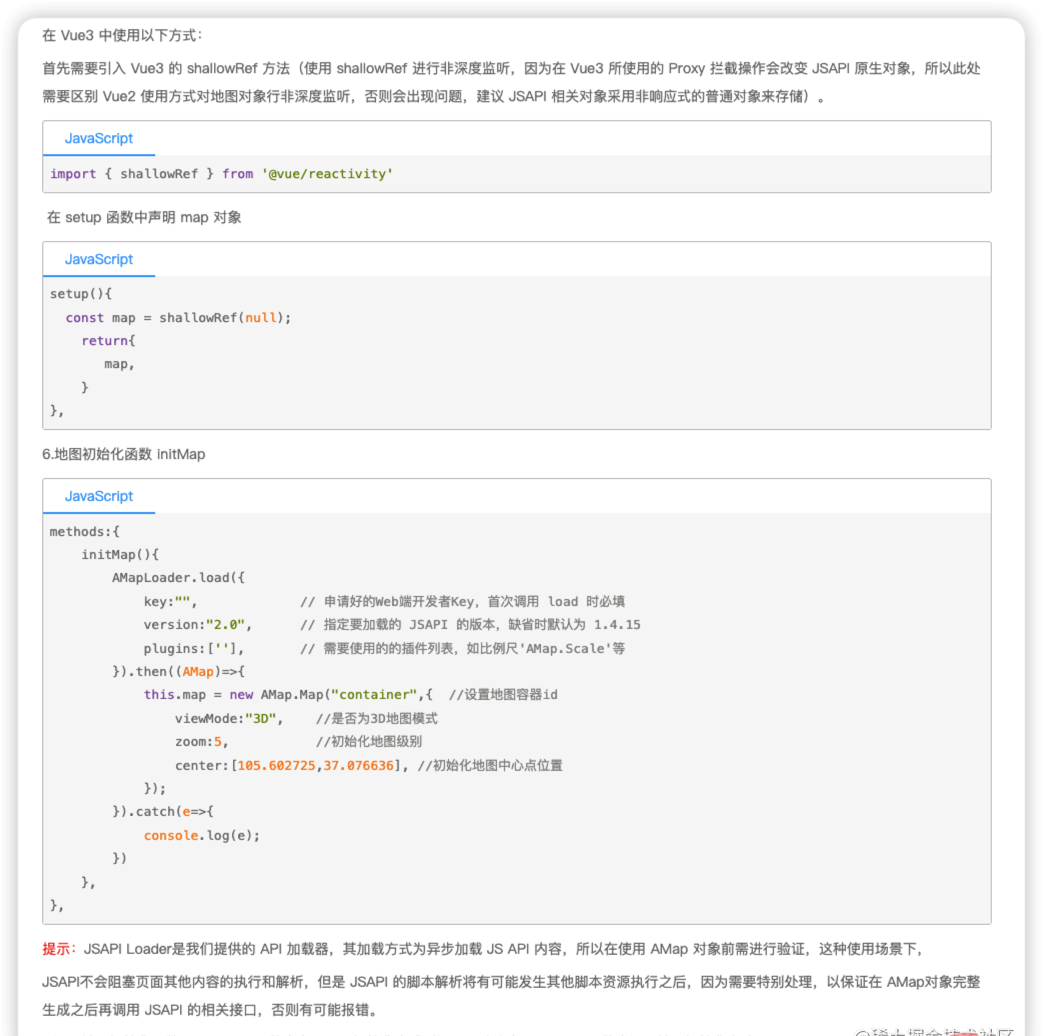
vue2 和 vue3 是有区别的,这里我们使用的是 vue3 ,但这里 vue3 的方式还是选项式,不是组合式的,我自己写的时候使用的是组合式的,且集成了 ts, 我后面发布完整 .vue 文件的时候 会去掉标签上的 ts,因为类型还没有完善,等后面完善了再贴更改以后得。为什么要使用 shallowRef 官方也给出了说明原因。 【相关推荐:vuejs视频教程、web前端开发】
示例模块
这里我直接把我前面,写过的 地图业务需求的业务逻辑拿过来的,没有使用框架,直接在一个 html 文件当中引入,链接大家可以点击下面进行查看:
高德地图jsApi的使用
高德地图jsApi的点和线配置
高德地图jsApi的右键设置
高德地图jsApi的点位新增
高德地图jsApi的图例
使用vue3的时候,实例化的方式,this的问题, 以及插入字符串模板的时候 事件响应的方式都需要更改,还是很麻烦的
模块的引入
- 首先导入的方式,和官网一样,后面我会贴完整代码, 这里我们使用
plugins加载插件, 其他配置如Loca, 直接进行配置, 这里需要注意版本问题, 写成 ‘2.0’ 是不行的,初始化函数在onmounted生命周期中执行。 - AMap存储 这里我做了很多存储,大家知道
.value的语法是vue3获取ref的语法,我下面使用到的 都是ref,后面完整代码可以查看, 这里挂载的时候直接存一下,因为很多工具方法都会只用到他,这里后期业务逻辑我会抽离到pinia中去,所以不需要在初始化函数中写全部的业务逻辑。 - 模版样式不生效问题, 我们在使用的时候, 就像我之前写的文章,点位新增的时候,我们会插入
content字符串模版,替换点样式,这里有两种方案修改样式,一种是 插入DOM,不使用字符串,然后在DOM上通过style直接修改样式,另一种就是使用模版的时候直接给class类名,但是这种样式如果我们给vue的style加了scoped就不会生效,这里大家可以自己灵活选择用哪种,我这里暂时先使用模版的方式,去掉了scoped。 - 图例, 图例这里除了导入的时候,需要配置一下,使用上来说变化不大,样式的修改还是复用了我之前的逻辑。
import AMapLoader from '@amap/amap-jsapi-loader'
const initMap = () => {
AMapLoader.load({
key: 'b59c490f61a694b9d7576dd864f74d6e', // 申请好的Web端开发者Key,首次调用 load 时必填
version: '2.0', // 指定要加载的 JSAPI 的版本,缺省时默认为 1.4.15
plugins: ['AMap.Scale', 'AMap.ToolBar', 'AMap.MouseTool'], // 需要使用的的插件列表,如比例尺'AMap.Scale'等
Loca:{
version:'2.0.0'
}
})
.then((res) => {
AMap.value = res
// 上来就显示的中心点 北京 116.397, 39.918
var lnglat = new res.LngLat(105, 38)
map.value = new res.Map('container', {
//设置地图容器id
viewMode: '3D', //是否为3D地图模式
zoom: 5, //初始化地图级别
center: lnglat, //初始化地图中心点位置
})
map.value.clearMap() // 清除地图覆盖物
// 地图是否可拖拽和缩放
map.value.setStatus({
dragEnable: true, // 是否可拖拽
zoomEnable: true, // 是否可缩放
})
initWindow()
// 添加一些分布不均的点到地图上,地图上添加三个点标记,作为参照
coordData.forEach(function (marker) {
setMarker(marker)
})
let renderLine = setLine(coordData)
// 设置线
let polyline = renderLine.reduce((prev, item, index) => {
let weight = item.type === 1 ? 5 : 3
let color = item.type === 1 ? headColors[0] : headColors[1]
prev.push(setLines(item.current, color, weight))
return prev
}, [])
map.value.add([...polyline]) // 绘制线
//创建右键菜单
menuInstance.value = new ContextMenu(map.value)
let loca = new Loca.Container({
map:map.value,
});
window._loca = loca;
// 图例, 图例可以实例化多个,使用定位来设置位置
let lengend = new Loca.Legend({
loca: loca,
title: {
label: '管道类型',
fontColor: 'rgba(255,255,255,1)',
fontSize: '16px'
},
style: {
backgroundColor: 'rgba(255,255,255,0.2)',
left: '20px',
bottom: '40px',
fontSize: '12px'
},
dataMap: [
{ label: '省级管道', color: headColors[1] },
{ label: '县级管道', color: headColors[0] },
],
});
//修改图例排列方式
document.getElementsByClassName("amap-loca loca-controls")[0].setAttribute('id', 'testid')
var lis = document.querySelectorAll("#testid li");
for (var i = 0; i < lis.length; i++) {
console.log(lis[i]);
lis[i].setAttribute("class", 'test'
);
}
})
.catch((e) => {
console.log('error', e)
})
}
onMounted(() => {
initMap()
})右键菜单
右键菜单, 右键菜单这里官方给我们的示例是使用一个 函数 进行实例化,里面使用了
this, 所以这个我单独拿出来,首先我们看一下官方的 demo
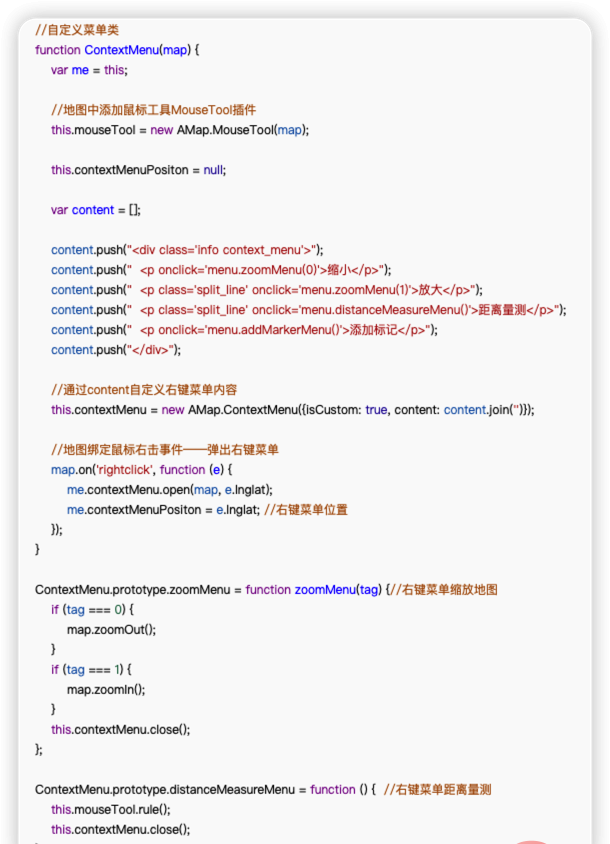
- 这里使用了一个函数,但这个函数还不是类,但是他却在里面使用了
this,实话来讲,这种写法确实不是很优秀,可扩展性很差,不够健壮,但没办法,谁让我们用了人家的东西呢是吧, 在vue3中这么用就不可以了,首先vue3里面使用this就不是官方建议的, 另外这里面还修改了函数原型上的方法,其实我得代码里面一共有两种右键菜单,如下:
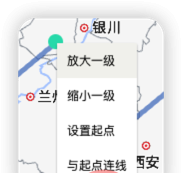
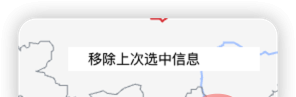
一种是在指定点位上打开,另一种是在非点位的空白处打开,指定点位处打开的其实叫信息窗体,只不过是通过右键的方式触发,那个没有上面这个右键菜单麻烦。
- 首先来说
this问题, 这里的this实际上就是把我们的实例化对象挂载到上面而已,vue3中没办法像vue2那样使用this, 但也提供给我们了api来获取当前组件的实例化对象, 然后我没用使用函数, 使用了一个类,类构造这个方法, 模版也不适用字符串模版,因为这里字符串模版的事件绑定写死了,我们使用DOM来动态绑定事件,代码如下:
const { ctx } = getCurrentInstance()
const _this = ctx
//自定义菜单类
class ContextMenu {
constructor(map) {
var me = _this
//地图中添加鼠标工具MouseTool插件
_this.mouseTool = new AMap.value.MouseTool(map)
_this.contextMenuPositon = null
const fragment = document.createElement('div') // 使用 DOM 方式, 方便添加事件
fragment.className = 'info context_menu'
const p = document.createElement('p')
p.addEventListener('click', this.delMarkerMenu)
p.textContent = '移除上次选中信息'
fragment.appendChild(p)
//通过content自定义右键菜单内容
_this.contextMenu = new AMap.value.ContextMenu({
isCustom: true,
content: fragment,
})
//地图绑定鼠标右击事件——弹出右键菜单
map.on('rightclick', function (e) {
me.contextMenu.open(map, e.lnglat)
me.contextMenuPositon = e.lnglat //右键菜单位置
})
}
delMarkerMenu() {
// 右键菜单上次选中点的信息
clearPoint()
_this.mouseTool.close()
_this.contextMenu.close()
}
}完整代码
<!--
* @Description: 地图
* @Autor: codeBo
* @Date: 2023-03-06 16:10:10
* @LastEditors: gjzxlihaibo@163.com
* @LastEditTime: 2023-03-07 14:59:08
-->
<template>
<div id="root">
<div>
<h3>添加选点请输入坐标</h3>
<label>
经度:
<input />
</label>
<label>
纬度:
<input />
</label>
<button>输入完成</button>
<button>清空输入</button>
</div>
<div id="container"></div>
</div>
</template>
<script setup>
import { onMounted, reactive, ref, getCurrentInstance } from 'vue'
import AMapLoader from '@amap/amap-jsapi-loader'
import { shallowRef } from 'vue'
import { coordData } from './data'
const map = shallowRef(null)
const { ctx } = getCurrentInstance()
const _this = ctx
const menuInstance = ref() // menu 实例
let AMap = ref() // map 实例
let currentPonit = ref<HTMLElement | null>(null) // 存储当前选中点 DOM
let currentData = reactive({}) // 当前选重点信息
let sourceInfoWindow = ref()
const headColors = ['#3366bb', '#6622FF']
// 工具方法
// 修改DOM 类名
function changeStyle(res, data) {
if (currentPonit.value !== null) {
currentPonit.value.classList.remove('active')
}
currentPonit.value = res.children[0]
currentData = data
currentPonit.value.classList.add('active')
}
// 清除点信息
function clearPoint() {
if (currentPonit.value) {
currentPonit.value.classList.remove('active')
}
currentPonit.value = null
currentData = {}
}
// 设置线信息
function setLines(lnglat, color, weight) {
return new AMap.value.Polyline({
path: lnglat,
// showDir:true ,// 设置线方向
strokeColor: color, // 线颜色
strokeWeight: weight, // 线宽
strokeOpacity: 0.6, // 透明度
})
}
function markerClick(e) {
console.log('sourceInfoWindow.value', sourceInfoWindow.value, e.target)
sourceInfoWindow.value.setContent(e.target.contents)
sourceInfoWindow.value.open(map.value, e.target.getPosition())
}
function setInput(e, name) {
let text =
e.target.parentElement.parentElement.children[0].innerText.split(
'供给点',
)[0]
let current = coordData.filter((item) => {
return item.name === text
})
window.localStorage.setItem(text + name, e.target.value)
}
const initWindow = () => {
// 信息窗体
let infoWindow = new AMap.value.InfoWindow({
offset: new AMap.value.Pixel(0, -10),
retainWhenClose: true,
})
sourceInfoWindow.value = infoWindow
infoWindow.on('open', function (...arg) {
let inputOut = document.getElementById('inputOut')
let inputPro = document.getElementById('inputPro')
inputOut.addEventListener('change', (e) => {
setInput(e, 'inputOut')
window.location.reload()
})
inputPro.addEventListener('change', (e) => {
setInput(e, 'inputPro')
window.location.reload()
})
})
}
// 抽离点位信息设置
function setMarker(marker) {
//创建右键菜单
var contextMenu = new AMap.value.ContextMenu()
//右键放大
contextMenu.addItem(
'放大一级',
function () {
map.value.zoomIn()
},
0,
)
//右键缩小
contextMenu.addItem(
'缩小一级',
function () {
map.value.zoomOut()
},
1,
)
contextMenu.addItem('设置起点', function () {
console.log('设置起点', marker, markerd.dom)
changeStyle(markerd.dom, marker)
contextMenu.close() // 关闭右键菜单
})
contextMenu.addItem('与起点连线', function () {
if (!currentPonit) {
alert('请选择起点')
contextMenu.close()
return
} else {
// 这里其实可以根据数据判定线类型了,因为第二个选中点的信息+和第一个选中点的信息都有了,但是过滤方法会比较复杂
let path = [currentData.position, marker.position]
const polyline1 = setLines(path, '#3366bb', 5)
map.value.add([polyline1])
clearPoint()
}
contextMenu.close() // 关闭右键菜单
})
let content = '<div></div>'
var markerd = new AMap.value.Marker({
map: map.value,
// icon: marker?.icon,
content,
offset: new AMap.value.Pixel(-8, -8),
visible: true, // 点标记是否可见
position: [marker.position[0], marker.position[1]],
})
let inputO = window.localStorage.getItem(marker.name + 'inputOut')
let inputP = window.localStorage.getItem(marker.name + 'inputPro')
// 左键点击的信息窗体, 宽度会在碰触到容器边缘的时候自适应的缩小
markerd.contents = `
<div>${marker.name}供给点</div>
<div>出口压力:<input id="inputOut" value="${
inputO ?? marker?.pointData?.out
}"/>kPa</div>
<div>供给量:<input id="inputPro" value="${
inputP ?? marker?.pointData?.provide
}" />m³</div>
<div>位置:经度${marker.position[0]},纬度${marker.position[1]}</div>`
markerd.data = marker
markerd.on('click', markerClick)
if (marker.name === '新疆') {
// 触发上面的点击事件
markerd.emit('click', { target: markerd })
}
//绑定鼠标右击事件——弹出右键菜单
markerd.on('rightclick', function (e) {
contextMenu.open(map.value, e.lnglat)
})
return markerd
}
//自定义菜单类
class ContextMenu {
constructor(map) {
var me = _this
//地图中添加鼠标工具MouseTool插件
_this.mouseTool = new AMap.value.MouseTool(map)
_this.contextMenuPositon = null
const fragment = document.createElement('div') // 使用 DOM 方式, 方便添加事件
fragment.className = 'info context_menu'
const p = document.createElement('p')
p.addEventListener('click', this.delMarkerMenu)
p.textContent = '移除上次选中信息'
fragment.appendChild(p)
//通过content自定义右键菜单内容
_this.contextMenu = new AMap.value.ContextMenu({
isCustom: true,
content: fragment,
})
//地图绑定鼠标右击事件——弹出右键菜单
map.on('rightclick', function (e) {
me.contextMenu.open(map, e.lnglat)
me.contextMenuPositon = e.lnglat //右键菜单位置
})
}
delMarkerMenu() {
// 右键菜单上次选中点的信息
clearPoint()
_this.mouseTool.close()
_this.contextMenu.close()
}
}
// 过滤线方法
function setLine(arr) {
return arr.reduce((prev, item) => {
if (item?.line) {
prev.push(...item.line)
}
return prev
}, [])
}
const initMap = () => {
AMapLoader.load({
key: 'b59c490f61a694b9d7576dd864f74d6e', // 申请好的Web端开发者Key,首次调用 load 时必填
version: '2.0', // 指定要加载的 JSAPI 的版本,缺省时默认为 1.4.15
plugins: ['AMap.Scale', 'AMap.ToolBar', 'AMap.MouseTool'], // 需要使用的的插件列表,如比例尺'AMap.Scale'等
Loca:{
version:'2.0.0'
}
})
.then((res) => {
AMap.value = res
// 上来就显示的中心点 北京 116.397, 39.918
var lnglat = new res.LngLat(105, 38)
map.value = new res.Map('container', {
//设置地图容器id
viewMode: '3D', //是否为3D地图模式
zoom: 5, //初始化地图级别
center: lnglat, //初始化地图中心点位置
})
map.value.clearMap() // 清除地图覆盖物
// 地图是否可拖拽和缩放
map.value.setStatus({
dragEnable: true, // 是否可拖拽
zoomEnable: true, // 是否可缩放
})
initWindow()
// 添加一些分布不均的点到地图上,地图上添加三个点标记,作为参照
coordData.forEach(function (marker) {
setMarker(marker)
})
let renderLine = setLine(coordData)
// 设置线
let polyline = renderLine.reduce((prev, item, index) => {
let weight = item.type === 1 ? 5 : 3
let color = item.type === 1 ? headColors[0] : headColors[1]
prev.push(setLines(item.current, color, weight))
return prev
}, [])
map.value.add([...polyline]) // 绘制线
//创建右键菜单
menuInstance.value = new ContextMenu(map.value)
let loca = new Loca.Container({
map:map.value,
});
window._loca = loca;
// 图例, 图例可以实例化多个,使用定位来设置位置
let lengend = new Loca.Legend({
loca: loca,
title: {
label: '管道类型',
fontColor: 'rgba(255,255,255,1)',
fontSize: '16px'
},
style: {
backgroundColor: 'rgba(255,255,255,0.2)',
left: '20px',
bottom: '40px',
fontSize: '12px'
},
dataMap: [
{ label: '省级管道', color: headColors[1] },
{ label: '县级管道', color: headColors[0] },
],
});
//修改图例排列方式
document.getElementsByClassName("amap-loca loca-controls")[0].setAttribute('id', 'testid')
var lis = document.querySelectorAll("#testid li");
for (var i = 0; i < lis.length; i++) {
console.log(lis[i]);
lis[i].setAttribute("class", 'test'
);
}
})
.catch((e) => {
console.log('error', e)
})
}
onMounted(() => {
initMap()
})
</script>
<style>
#container {
width: 1350px;
height: 900px;
}
#root {
display: flex;
width: 100%;
}
#root > div:first-child {
width: 200px;
margin-right: 10px;
padding: 5px;
box-shadow: 2px 2px 2px 2px #333;
}
#root > div:first-child {
display: flex;
flex-direction: column;
}
.context_menu {
position: relative;
min-width: 12rem;
padding: 0;
background-color: white;
}
.context_menu p {
cursor: pointer;
padding: 0.25rem 1.25rem;
}
.context_menu p:hover {
background: #ccc;
}
.btn {
width: 80px;
margin-top: 10px;
}
.marker-route {
width: 15px;
height: 15px;
background-color: #22ddb8;
border-radius: 10px;
}
.active {
background-color: #f76809;
}
.content {
background-color: rgba(0, 0, 0, 0.3);
padding: 1px;
color: white;
display: flex;
align-items: center;
}
.content span {
display: block;
width: 20px;
height: 20px;
background-color: #3366bb;
margin: 0 10px;
}
.content p {
margin-right: 10px;
}
.test {
height: 30px;
box-sizing: content-box;
padding: 2px 10px;
line-height: 30px;
display: inline;
float: left;
}
.test a {
color: #333 !important;
}
.test span {
width: 80px !important;
margin-left: 10px;
border-radius: 10px;
}
.amap-info-content {
background-color: rgba(255, 255, 255, 0.6);
}
.test_container {
background-color: rgba(255, 255, 255, 0.6);
display: flex;
width: 180px;
flex-direction: column;
padding: 10px 18px 10px 10px;
line-height: 1.4;
overflow: auto;
justify-content: center;
align-items: center;
border: 1px solid rgba(0, 0, 0, 0.2);
}
.input_inner {
margin-right: 5px;
border: 1px solid #333;
border-radius: 2px;
width: 30px;
}
</style>- 这里的业务逻辑还不完善, 输入部分的交互逻辑没有完成, 这个文件直接引入自己的项目,安装一下上面说过的依赖, 就可以使用,不过这里数据源需要自己根据自己的数据来构造就可以了,我引入的事
data中的一组假数据,在这里给大家两组看一下
export const coordData = [
{
name: '黑龙江',
position: [127, 47],
pointData: {
out: 100,
provide: 10,
},
line: [
{
current: [
[127, 47],
[126, 43],
],
type: 1,
},
],
},
{
name: '吉林',
position: [126, 43],
pointData: {
out: 120,
provide: 11,
},
line: [
{
current: [
[126, 43],
[113, 41],
],
type: 1,
},
],
},
]- 后面我会把业务逻辑抽离到
pinia中, 并且完善ts类型, 大家对哪一部分有疑问或者更好的解决方案可以留言一起学习~
(学习视频分享:vuejs入门教程、编程基础视频)
以上就是聊聊vue3中怎么使用高德地图api的详细内容,更多请关注其它相关文章!
